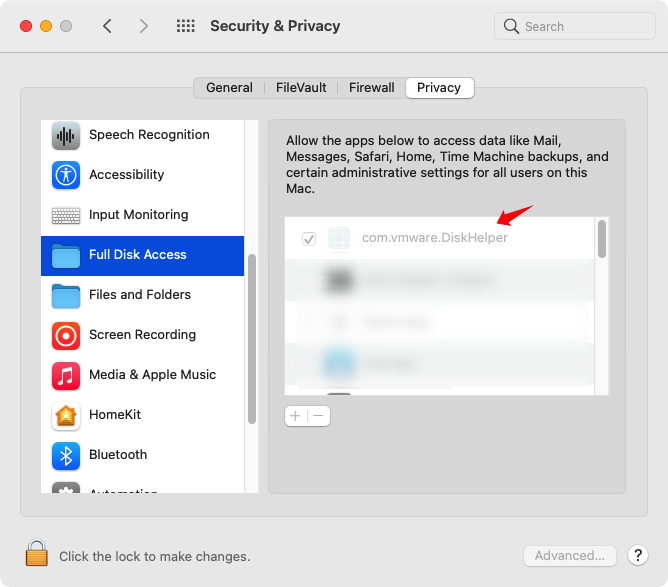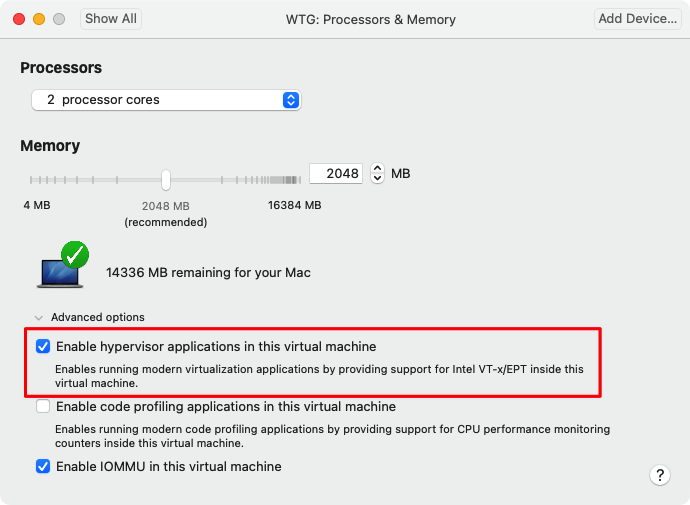macOS 引导 Windows To Go
缘起
虽然我日常的工作都是在 MacBook Pro (13-inch, 2018, Four Thunderbolt 3 Ports) 上完成的,也用得还算比较顺手。但是还是有偶尔需要 Windows Only 的需求,比如小米的解锁 Bootloader 的工具就只有 Win 版。本来还有一台 DELL XPS13 作为备用机,由于某些原因主板进水了,在官方修了一次,回来没用几次之后又再次挂了,懒得再修了,就一直在吃灰。鉴于我之前有个 256 G 的 Windows To Go 的 USB 盘,想这再废物利用一下。
主要诉求如下,把原来的 WTG 中的 Windows 10 升级到最新的版本可以用 WLS2,可以作为单独的 WTG 运行,也可以通过虚拟机的方式挂载到 macOS 下应个急。思路如下,在 Windows 中安装 Boot Camp 驱动,在 macOS 中可以 VMware Fusion 中可以作为 Boot Camp 分区引导。
准备
Windows 10 镜像
可以在 MSDN I tell you 下载,这个是完全是合法的,不涉及任何盗版的问题。
VMware Fusion
- 注册 VMware Fusion,个人免费使用
brew install --cask vmware-fusion安装 VMware Fusion- 用刚注册的序列号激活 VMware Fusion
Boot Camp
- Make sure that your Mac is connected to the Internet.
- Open Boot Camp Assistant, which is in the Utilities folder of your Applications folder.
- From the menu bar at the top of your screen, choose Action > Download Windows Support Software, then choose your USB flash drive as the save destination. When the download completes, quit Boot Camp Assistant.
制作 WTG
- Windows
在 Windows 下制作 WTG 有一堆工具了,WinToUSB 算是比较傻瓜式的。安装之后,按照向导即可。
- macOS
可以通过 VMware Fusion 安装一个 Windows 虚拟机,然后在虚拟机里面安装 WinToUSB 来制作 WTG 的盘。
安装
WTG 制作完成后,只安装 Boot Camp 下载的驱动。如果出现 “Boot Camp is unsupported on this computer model” 错误,可参考 How to fix the ‘Boot Camp is unsupported on this computer model’ error on Mac 解决。
在 macOS 中启动 WTG
在 System Preferences->Security & Privacy->Full Disk Access 中启用 com.vmware.DiskHelper
![]()
在 VMware Fusion 中启动,具体步骤可以参考 Launching your Boot Camp partition in VMware Fusion
启用 CPU 虚拟化
![]()
Tips
- WTG 不能升级?
- 将
HKEY_LOCAL_MACHINE\SYSTEM\CurrentControlSet\Control\PortableOperatingSystem的值修改为 0 - 在虚拟机中启动 WTG,就可以升级
- 将
参考链接
- Download and install Windows support software on your Mac
- [教程] Windows To Go 系统升级(2018.8.27 更新)
---EOF---